 橙色, 蓝绿色, Lightroom, 预设, Luts, 颜色, 分级, 重磅, 动作, 亲和力, 照片, 首映, 电影, 摄影, 滤波器
编号 :orange-teal-lightroom-presets-and-luts-RU7F62
橙色, 蓝绿色, Lightroom, 预设, Luts, 颜色, 分级, 重磅, 动作, 亲和力, 照片, 首映, 电影, 摄影, 滤波器
编号 :orange-teal-lightroom-presets-and-luts-RU7F62
下载这26个Orange和Teal Lightroom预设和LUT。 如此众多的预设,只需单击一下,即可为您提供流行的大片色彩分级。 电影“前往釜山的火车”和社交媒体配置文件(例如Sam Kolder)经常使用这种外观。
你会得到什么
26个可衰减的Lighroom预设(26个外观x 5个强度=总共130个预设) 26个快速渲染的LUT 26个高质量LUT
XML预设安装教程:
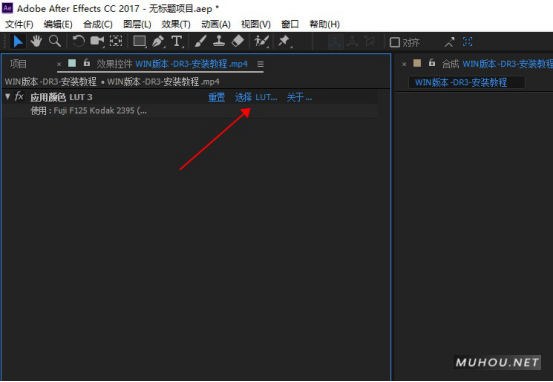
【AE调色预设安装】AE安装调用Luts调色预设教程
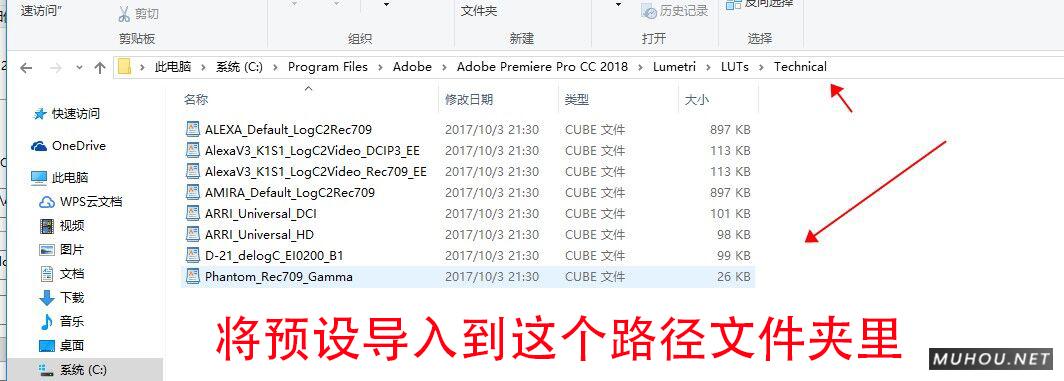
【PR调色预设安装】Premiere安装调用Luts预设步骤教程
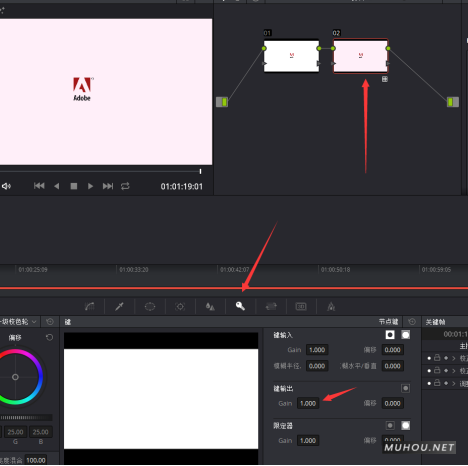
【达芬奇预设安装】DaVinci Resolve调色Luts预设安装步骤
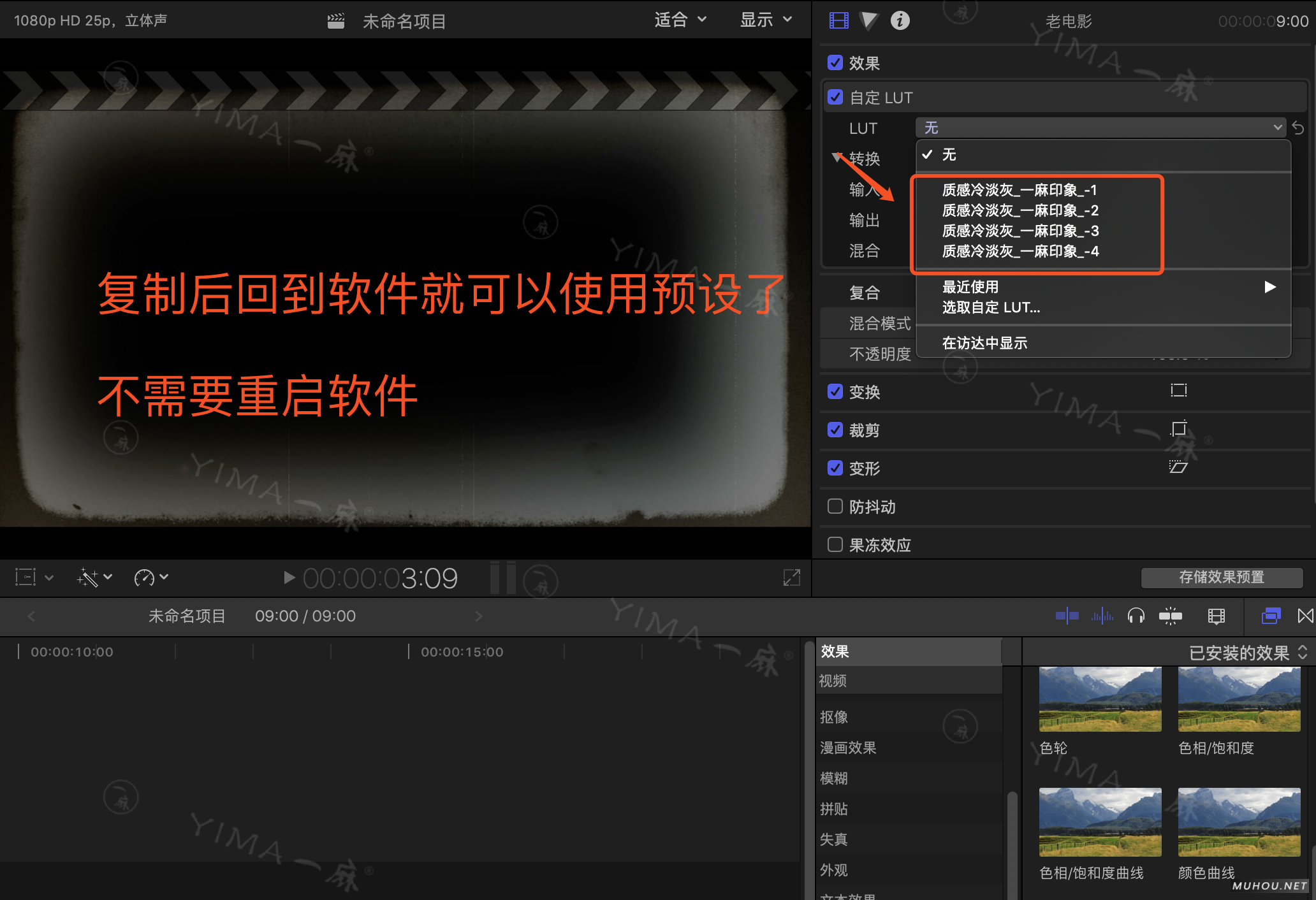
【FCPX预设安装】FCPX导入LUTS调色预设安装教程+插件

【PS调色预设安装】PS/ACR预设文件.xmp怎么导入Photoshop/Camera RAW+使用教程
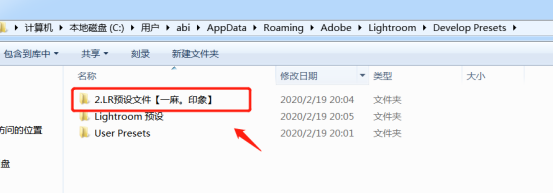
【LR调色预设安装】LR预设如何导入Lightroom图文教程+视频(LR预设怎么用)
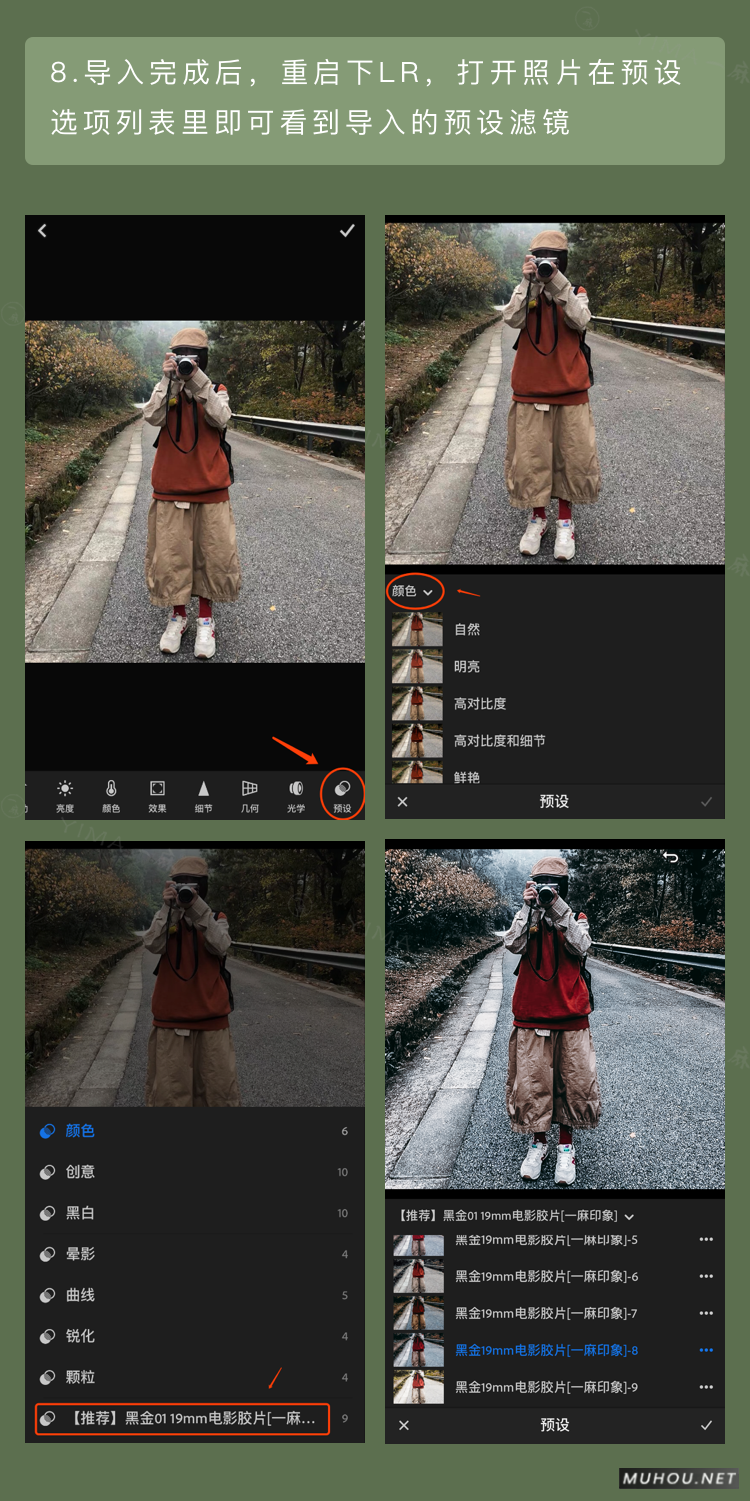
【LR调色预设安装】LR手机/平板.DNG预设如何导入Lightroom图文教程(苹果/安卓)
Download these 26 Orange and Teal Lightroom presets and LUTs. This enormous bundle of presets give you the popular blockbuster color grading in just one click. Some popular use of this look is in the movie "Train to Busan" and social media profiles like Sam Kolder.
What You'll Get
- 26 Fadeable Lighroom Presets (26 looks x 5 strengths = total of 130 presets)
- 26 Fast-Render LUTs
- 26 High Quality LUTs
Orange and Teal Lightroom Presets & LUTs
- Orange and Blue
- Orange and Teal
- Augusta
- Blackwood
- Carnarvon
- Columbia
- Cumberland
- Dufferin
- Elgin
- Elliot
- Front
- Liverpool
- Lorne
- Louellen
- Merivale
- Milton
- Moody
- Mowat
- Napanee
- Oakland
- Pearce
- Peele
- Quayside
- Queens
- Robson
- Windsor
✔ The REAL Orange and Teal Look
Get the proper orange and teal look! Many Lightroom presets simply use the Split Toning adjustment to tint your photo orange & teal. But those never look good. Instead of tinting your photo, these presets actually shift the colors towards orange and teal - the same way it's done in movies.
✔ Fadeable Lightroom Presets
Rarely do presets give you the exact look you want. That's why these presets come in 5 strengths from light to strong! Now you can get the perfect look without modifying the settings.
✔ Easily Adjust the Orange/Teal Balance
First apply any orange/teal preset. Then adjust the White Balance slider to change the balance between orange and teal colors. It's that simple!
✔ Lightweight and Fast
These presets have been optimized for performance. By minimizing the amount of settings, they much faster and it's easier to edit. Best of all, any white balance and exposure fixes you made are preserved - the presets don't touch those crucial settings.
How to Install Lightroom Presets
- In Lightroom, go to Edit Preferences (Lightroom Preferences on Macs).
- Go to the Presets tab then click the "Show Lightroom Presets Folder" button.
- Copy the "SparkleStock Orange and Teal" folder into your LightroomDevelop Presets folder.
- Restart Lightroom. The presets will appear in the Presets panel located in the Develop module.
How to Use LUTs in Photoshop CC
- Go to Layer New Adjustment Layer Color Lookup.
- Click on the 3DLUT file dropdown menu then select "Load 3D LUT...".
- Browse for the *.CUBE file then click Load.
Notes:
- You can change the balance of the teal and orange colors by first applying any orange & teal preset then adjusting the white balance slider.
- To use the LUTs in Photoshop CC, go to Layer New Adjustment Layer Color Lookup. In the "3DLUT file" dropdown, select "Load 3DLUT". Browse for the *.CUBE file then click Load.
- LUTs can only emulate the color grading. They cannot reproduce the Shadow & Highlights settings used in the Lightroom presets.
- The Fast-Render LUTs are recommended for video projects. They process faster with minimal difference compared to the HQ LUTs.
Works With:
- Lightroom CC 2015 - 2017
- Lightroom Classic CC (All Versions)
- All software that supports LUTs (including Photoshop CC, Affinity Photo, Adobe Premiere CC, Adobe After Effects CC, etc.)
- Mac and Windows




[template id="20595"]


